Allscripts Data Center Migration
Please review and confirm that your practice has completed these steps.
Dear Allscripts Hosted Client:
Beginning in 2018 and stretching into the near future, Allscripts is migrating to a new data center for Allscripts® Practice Management and Allscripts Professional EHR™ solutions. As part of our overall data center and hosting strategy, we are upgrading our data centers through a series of steps that will enhance the delivery of hosted services to our clients.
Our strategy will enable us to implement the next-generation architecture and improved operational processes, providing state-of-the art services delivered from more robust data center hosting environments. Clients will experience enhanced infrastructure availability, flexibility and scalability, shortened infrastructure implementations and upgrades, and improved problem resolution through a contemporary security framework.
Your practice is scheduled to be migrated and we want to share a few of the plan specifics. The first step in the process is to ensure that you have completed preparations we shared in earlier communications.
They include:
- Updating your operating system with the current Microsoft patches
- Installing updated print drivers
Steps and resources for completing Actions (above) are included on Page 2 of this message. If you have not completed these steps, please take time to do so now. Links to instructional videos to guide you through each step are available.
What to expect during your migration:
- During the migration your system will not be accessible.
- Your system will be available for you to begin validation typically the following Sunday morning.
- Status updates during the migration will be available in Client Connect’s Professional Cloud Hosting Advisory Blog (https://clientconnect.allscripts.com/blogs/prosuitecloud). Please subscribe to this blog for updates.
Once you review this information, we are here to help if you have questions or need guidance. Please contact Allscripts Support and let us know how we can assist you.
Sincerely,
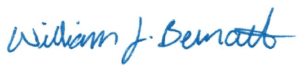
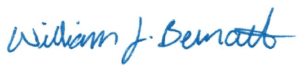
Bill Bernath
Area Vice President, Ambulatory Services
Updating Your Operating System in Preparation for your Migration
Windows must be fully updated on all end-user workstations now. Doing this ensures you have the latest updates to the Remote Desktop Client to use with Internet Explorer 11. Supported versions are Windows 7 SP1 and higher. If you need assistance, click here.
STEP 1: System Update Check Wizard
NOTE: If you have completed these steps already, the system update check wizard will display all greens. This means you can disregard this step.
If you haven’t performed this step previously, download instructions and an executable that can be run on each PC to check for migration readiness.
Attention Windows 7 Users (Start Button looks like ![]()
![]()
Per Microsoft, the following Windows updates are required for a reliable experience when connecting to the new environment. Please consult your local IT provider to verify these updates are installed on each computer that will access the hosted environment:
- https://support.microsoft.com/en-us/help/2574819 (Instructional Video)
- https://support.microsoft.com/en-us/help/2830477 (Instructional Video)
- https://support.microsoft.com/en-us/help/2923545 (Instructional Video)
- https://support.microsoft.com/en-us/help/3125574 (Instructional Video)
Non-Windows devices may also require updates. Please reference the following links:
- Android: Android client in Google Play
- iOS: iOS client in the iTunes store
- MacOS: MacOS client in the iTunes store
STEP 2: Printing
Earlier versions of the ScrewDrivers can be unreliable on this environment. Verify you are using the latest version by opening Tricerat->Client Control Panel and checking the lower left corner. If the version does not match the version available in the Application and Hotfixes page (https://rdw.prosuite.allscriptscloud.com/RDWeb/Pages/en-US/hotfix.html), please uninstall ScrewDrivers and install the latest version for your operating system.
Instructional Videos
STEP 3: Windows 7 & 8 Workstations
Please review if you plan to connect Windows 7 & 8 workstations to the new environment.
Requirements for Windows 7 computers to connect to RDS 2012R2/2016/2019 Deployment:
- Must be running RDP 8.1
- To identify RDP version -> open Remote Desktop Connection -> Click icon in top left -> About

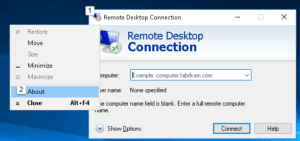
- Should say 8.1

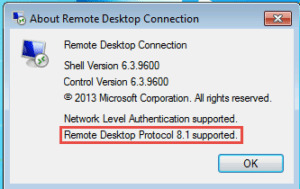
- If NOT running RDP 8.1 then need to update RDP to 8.1 by installing following updates in order listed below
- An update is available that adds support for DTLS in Windows 7 SP1 and Windows Server 2008 R2 SP1 - http://support.microsoft.com/kb/2574819/
- Update that improves the RemoteApp and Desktop Connections features is available for Windows 7 - http://support.microsoft.com/kb/2857650
- Update for RemoteApp and Desktop Connections feature is available for Windows - http://support.microsoft.com/KB/2830477
- Smart card redirection in remote sessions fails in a Windows 7 SP1-based RDP 8.1 client - http://support.microsoft.com/kb/2913751
- Update for RDP 8.1 is available for Windows 7 SP1. Fixes connection reliability issues. Resolves a time-out issue in which a connection to a virtual machine hosted in Microsoft Azure disconnects after being idle for more than 4 minutes and requires re-authentication. - http://support.microsoft.com/kb/2923545
- Security Update for Windows 7 for x64-based Systems(KB3075226) - https://www.microsoft.com/en-us/download/details.aspx?id=48297
- To identify RDP version -> open Remote Desktop Connection -> Click icon in top left -> About
- KB3080079 must be installed to enable TLS 1.1 and TLS 1.2 RDP support
- Update to add RDS support for TLS 1.1 and TLS 1.2 in Windows 7 or Windows Server 2008 R2 - https://support.microsoft.com/en-us/kb/3080079
- Convenience rollup update for Windows 7 SP1 must be installed
- Convenience rollup update for Windows 7 SP1 and Windows Server 2008 R2 SP1 - https://support.microsoft.com/en-us/help/3125574/convenience-rollup-update-for-windows-7-sp1-and-windows-server-2008-r2
- It is also HIGHLY recommended the latest rollup is installed per https://support.microsoft.com/en-us/help/4009469/windows-7-sp1-windows-server-2008-r2-sp1-update-history
- Remember, all hotfixes are cumulative, so the latest hotfix of a specific module (binary) includes all known issues since last Service Pack/RTM/cumulative update. We recommend customers roll out monthly hotfix packages for Win7|2008R2|Vista|2012|2012R2|Win10|2016. These monthly hotfix packages are considered as mandatory updates (just like security updates they are absolutely recommended!) For example, April 2014 update for Windows Server 2012 R2 is mandatory in order to be able to apply future security updates on the system.