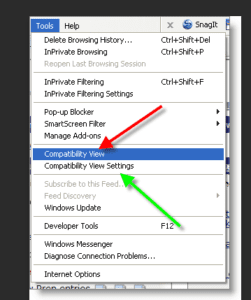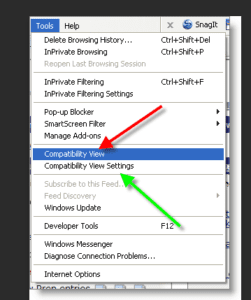Allscripts Hosted Citrix Gateway
Citrix download and VPN access
Version 3.0
Objective
The purpose of this documents is to provide steps to download the Citrix Gateway VPN and install it in local workstations. This will provide you the VPN connection to secure Allscripts hosted URL access.
History
| Action | Name | Date | Notes | Version |
| Creation | Richard Behee | 03/28/2019 | Initial draft | 1.0 |
| Update | Richard Behee | 04/05/2019 | Logoff updates | 2.0 |
| Update | Richard Behee | 4/10/2019 | Copyright and Issues/Resolution Updates | 3.0 |
Copyright Notice
Copyright © 2019 Allscripts Healthcare, LLC. and/or its affiliates
Confidentiality and Proprietary Rights
This document is the confidential property of Allscripts Healthcare Solutions, Inc. It is furnished under an agreement with Allscripts Healthcare Solutions, Inc. and may only be used in accordance with the terms of that agreement. The use of this document is restricted to customers of Allscripts Healthcare Solutions, Inc. and their employees. The user of this document agrees to protect the Allscripts Healthcare Solutions, Inc. proprietary rights as expressed herein. The user further agrees not to permit access to this document by any person for any purpose other than as an aid in the use of the associated system. In no case will this document be examined for the purpose of copying any portion of the system described herein or to design another system to accomplish similar results. This document or portions of it may not be copied without written permission from Allscripts Healthcare Solutions, Inc. The information in this document is subject to change without notice.
Trademarks: Allscripts Healthcare Solutions, Inc.
Access Requirements
- Access to the ProSuite environments
- Access to Internet Explorer (IE) for web browsing
- Web Browsers not compatible with the new URL = Firefox & Chrome (DO NOT USE)
- MUST have ADMIN RIGHTS to the workstation
- ***If you have an outside vendor for IT Services, you will need to contact them to ensure they provide Admin Rights to the person performing these changes on your workstations***
New Allscripts URL
Please login to Internet Explorer (IE) with the below URL: https://ADC.prosuite.allscriptscloud.com
Login and download process to install the new Citrix Gateway
- Enter the new URL: https://ADC.prosuite.allscriptscloud.com into Internet Explorer (IE).
- When the connection to the URL has been established, the screen below is displayed.

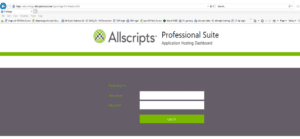
- Enter in your IDCPROD credentials /Allscripts Login and Password. Do not add in front of your id IDCPROD/ as this is no longer needed for authentication. IE: userid and password NOT idcprod/userid and password.
- The below screen will display. Please select Download for the Citrix Gateway VPN to be installed.

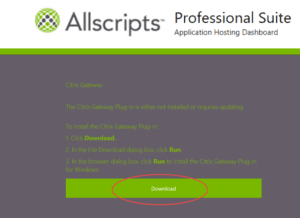
- Select Run to install the gateway provided the user is a local admin on the work station.

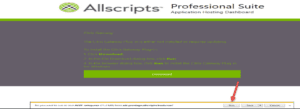
- Select Install

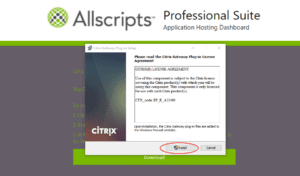
- The progression bar screen will display and will show finished when ready.

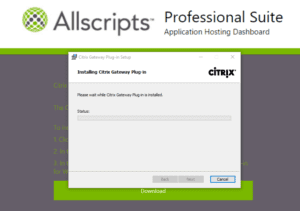
- Select Finish

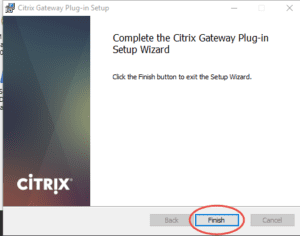
- This is NOT optional, You Must REBOOT the workstation
- Once your workstation is rebooted, Enter the new URL: https://ADC.prosuite.allscriptscloud.com into Internet Explorer (IE)
- When the connection to the URL has been established, the screen below is displayed.

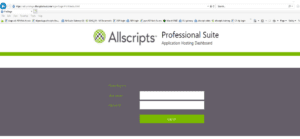
- Enter your IDCPROD credentials /Allscripts Login and Password. Do not add in front of your id IDCPROD/ as this is no longer needed for authentication. IE: userid and password NOT idcprod/userid and password.
- Once you have successfully installed the New Gateway, your workstation application icons will display (similar to below):

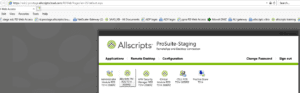
Logoff Procedures
- Go to the Icons page desktop (see screenshot below).
- Select Sign out

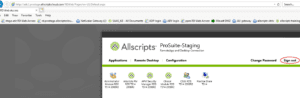
- The connection screen is now seen showing Logoff is successful and the Citrix Gateway has been timed-out.

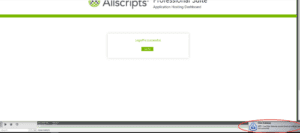
- The connection is now closed and the icon in the task manager is now gray and displays the "Citrix Gateway Plug-in is not connected" message. The user has now been disconnected from the Citrix Gateway VPN and can work elsewhere.

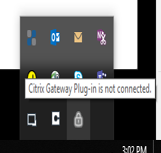
- To login again on the same workstation, select Logon

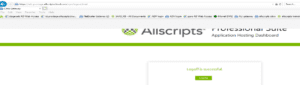
- The login page will display and ask for username and password.

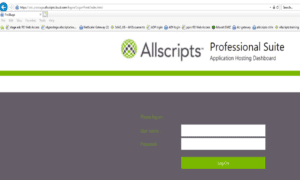
Your workstation application icons will display (similar to below):

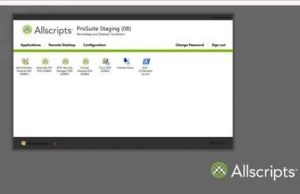
- The Blue Icon represents connection to the Citrix Gateway

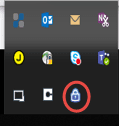
Issue / Resolution section
- Anti-Virus Software Issue: If your organization has Trend All-in-one Security center and/or other Anti-Virus software installed, you will have issues connecting to the Citrix Gateway.
Resolution: Please try and make the new ADC URL a trusted site. Your IT Administrator may need to “white list” the new https://ADC.prosuite.allscriptscloud.com URL in the firewall and possibly in the antivirus as a trusted site. - Multiple VPN Issues: If your workstation connects to a private network and the Allscripts Gateway VPN has been connected, the Allscripts applications will not launch.
Resolution: Disconnect from any other VPNs your organization is connected to and then retry the Allscripts applications while still connected to the Allscripts Citrix Gateway VPN. - IE not supported issue: "Your browser is not supported, please use IE 11." You are using the correct Browser but are still receiving this invalid browser error.
Resolution: Remove the URL *.allscriptscloud.com from compatibility mode.
-
- Open Internet Explorer, select the Tools button , and then select Compatibility View settings.
- Under 'websites you've added to Compatibility View': highlight *.allscriptscloud.com, and then select Remove.